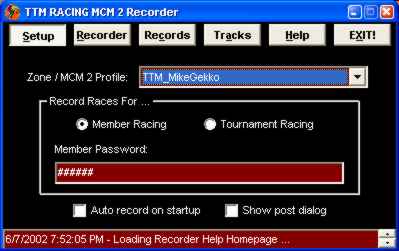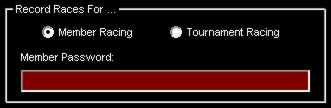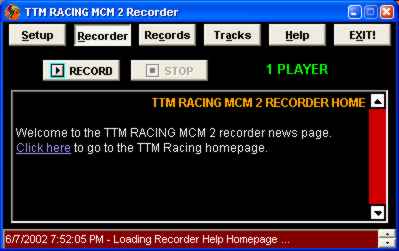|
| 27 visitors 0 recorders |

MEMBERSHIP
HOME
TEAM MEMBERS
MCM 2 RECORDER
CONTESTS
TOURNAMENTS
NATIONAL
SUPERCROSS
OTHER TEAMS
RECORDER HELP
| Help documentation is current to v2.0.0.8 |
|
| ADVANCED FEATURES (TRACK MANAGER) |
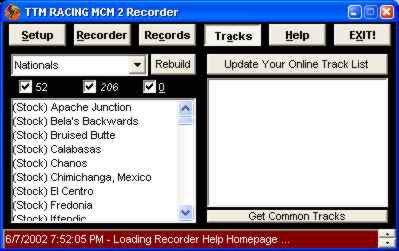 |
v2.0.0.8 Changes ------------------------ Updated for Windows 10, still requires compatibility mode set to Windows XP SP3. v2.0.0.7 Changes ------------------------ Fixed problem with mod detection. v2.0.0.6 Changes ------------------------ Bike model detection. Check out twisted dirt for details and related downloads. Also a couple more hack checks have been added. v2.0.0.5 Changes ------------------------ The track manager is new in v2.0.0.5 and contains many features. Since the TTM website already contains full track names for a lot of tracks were able to sync your track lists with ours and present you with the actual track names for your tracks, instead of using just filenames. Although, if a track is not in our database then the filename will be shown and [ ] around it indicating it was not found. Also note, that the first time you sync your track listing it can be very time consuming, expect it to take about 2-3 seconds per track. After you have synced both your supercross and national tracks 1 time, the sync process becomes almost non existent, but should be done everytime you add new tracks. The sync process I've been talking about is accomplished by hitting the REBUILD button after you have selected either Nationals or Supercross. (Again remember this can be very long the first time you do this!). You should run this REBUILD anytime you add new National or Supercorss tracks to your system. The 3 check boxes below the National/Supercross selection represent the 3 "modes" of tracks the manager monitors for you. The 1st box counts the number of installed tracks, the 2nd checkbox counts the number of tracks backed up/offline, and the 3rd checkbox counts how many tracks you've deleted. Once you have REBUILD your database, then a list of tracks appears below. Tracks are listed with installed tracks first, offline tracks, then deleted tracks. You can disable viewing any type by de-checking the appropriate checkbox above. To move, delete, or update a tracks information, simply right mouse click on a track and a menu appears with those options. You may also directly view online track records from the popup. You may also multi-select and perform the same actions. The UPDATE YOUR ONLINE TRACK LIST allows you to publish your list of tracks to the server, as a result you will get back a list of current members currently online racing and have also published there track lists. Also, you should update your online track listing whenever you REBUILD the database. GET COMMON TRACKS - I'm sure your probably thinking, "Well why would I want to publish my track list to the server?". Well, after you have gotten the list of currently racing members, you may place a checkbox next to your name as well as any other members who have published there track list and click the GET COMMON TRACKS button to find out what tracks are in common amongst all selected members. Tracks in common will be highlighted in green. If you change the list for any reason you will need to click the GET COMMON TRACKS button again. This is a great feature for Room and Game hosts. No longer are they in a quagmire trying to find tracks everyone has in common, well in theory anyway :) |
| Click here to go to download page |